Some VPN providers like NordVPN already provide OpenVPN configuration files (*.ovpn). The configuration files for NordVPN can be downloaded here.
This is the easiest way to configure a VPN. Just download the .ovpn files. Open the KDE Connection Editor, Add a new Connection an click on “Import VPN”.
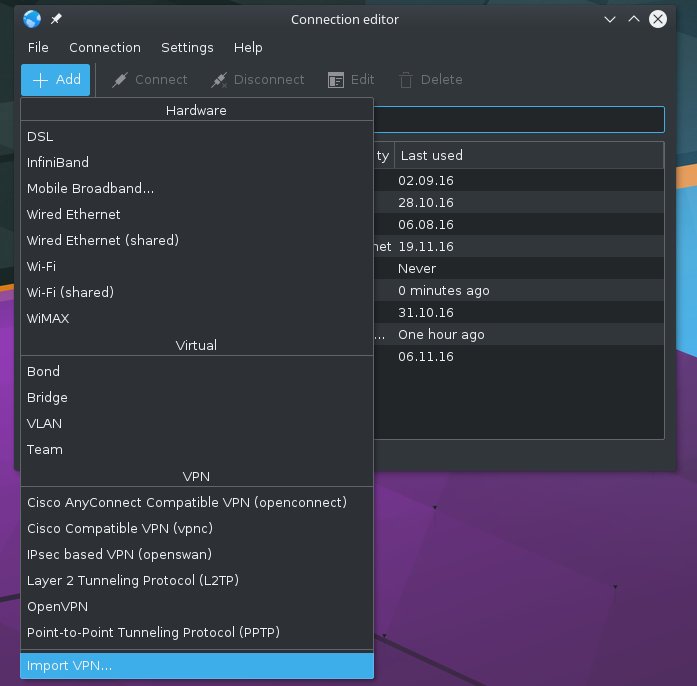
Select one of the .ovpn files you downloaded, click OK, and if it asks you if you want to add the certificate, click Yes.
Edit the new VPN-Connection, change the connection name and enter Username and Password of your Account (if you can’t enter your password, click on the symbol to the right of the eye in the password-field, it maybe is set to “Ask for password every time”).
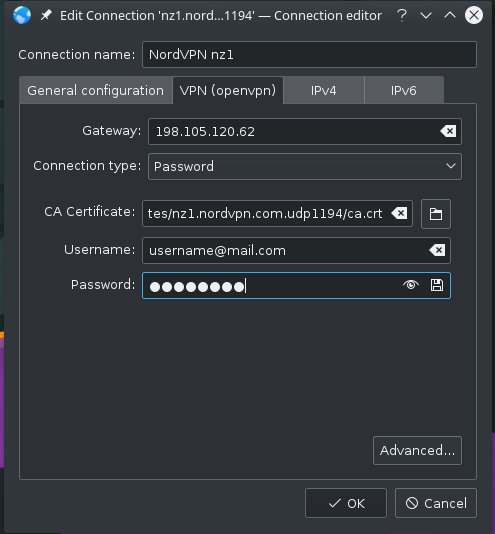
Sometimes you have to change the Settings in the IPv4 Tab too — this depends on your Distribution.
You will have to change Method to “Automatic (Only addresses)” and manually set the DNS-Server (8.8.8.8 is the Google DNS-Server, you may want to use another one).
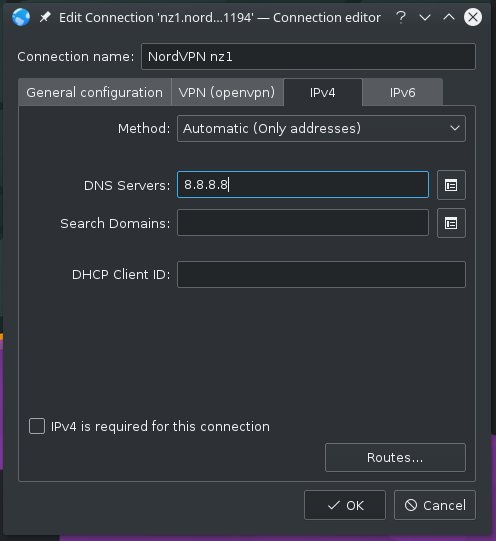
Now your VPN should work 🙂



